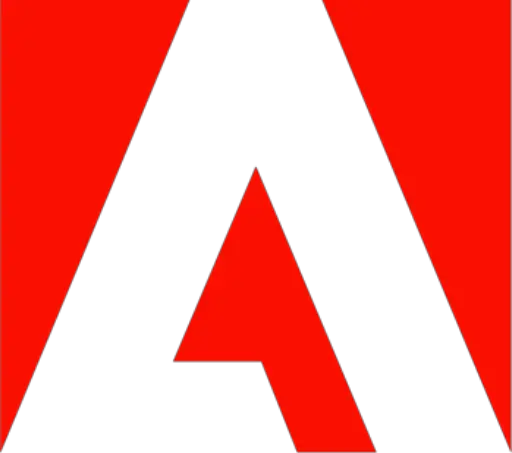Table of Contents
Introduction to Adobe Firefly Beta Text to Image Tool
An innovative and AI-powered Adobe Firefly Beta text to image generator tool enables users to transform descriptive text into visually captivating images. Currently in beta, this powerful tool is available for free. In this guide, we will walk you through the process of accessing Adobe Firefly Text to Image, generating your image, and downloading it. We will also explore the various features Firefly offers, including content types, image size, style, color and tone, lighting, and composition. Furthermore, we will delve into the editing capabilities of Adobe Firefly using the Generative Fill feature. Let’s dive in and learn how to leverage Adobe Firefly to create stunning images from text descriptions.
Access Adobe Firefly Text to Image:
Accessing Adobe Firefly:
To sign in to Adobe Firefly Beta for free, you can follow these simple steps:
- To go the Adobe Firefly website: Click Adobe Firefly Beta or visit firefly.adobe.com
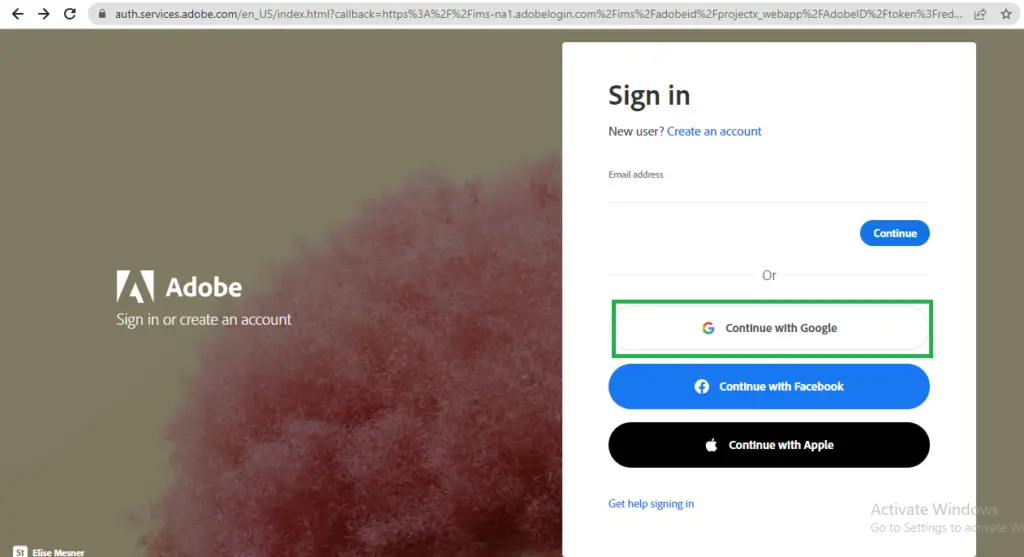
Click on the “Continue with Google” button: On the Adobe Firefly Beat signup page. Shown in Above image
Generating Your Image with Adobe Firefly Beta Text to Image:
Once you have successfully signed in, you will be redirected to your Adobe Firefly Beta account. Now you can start generating your text to images. Provide a detailed text description or prompt of the image you have in mind. The more information you provide, the better the generated image will be.
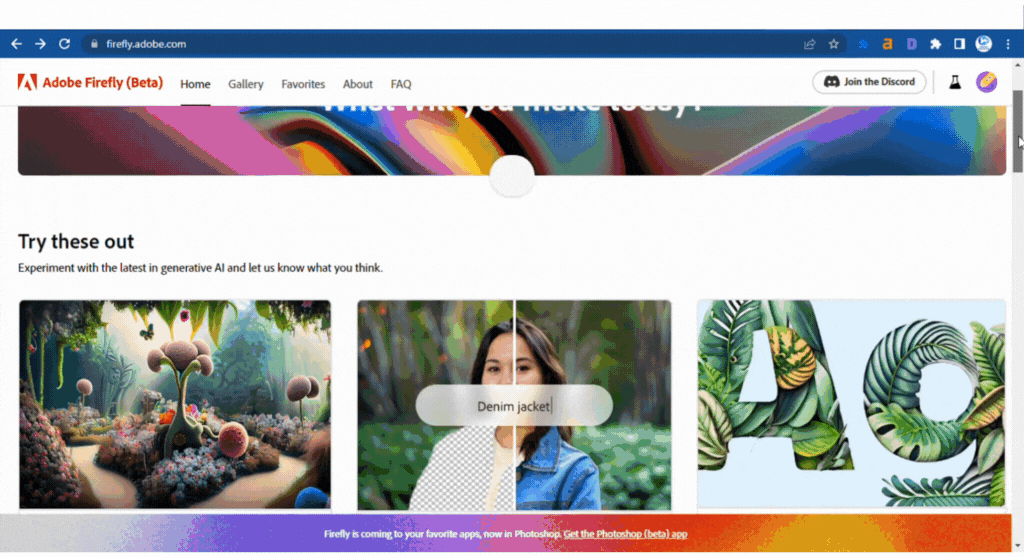
You also have the option to specify the content type, image size, style, color and tone, lighting, and composition to fine-tune the result according to your preferences.
Downloading Your Image:
Once the image generation process is complete, you can download your newly created image. Click the “Download” button to save the image to your device.
Features of Adobe Firefly Beta Text to Image:
Adobe Firefly Text to Image has various features that make creating realistic and imaginative images a breeze.
Let’s explore these features:
Content-Type
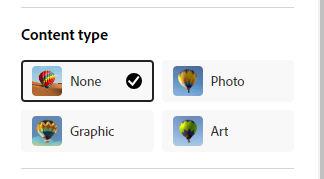
Choose from various content types, such as None, Photo, Graphic, and Art. This versatility allows you to tailor the generated image to suit your needs.
Image Size
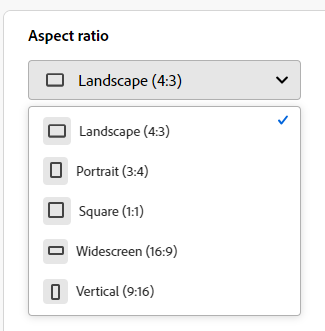
Customize the size of your image, ranging from Landscape, Portrait to Vertical, ensuring compatibility with various platforms and use cases.
Image Style:
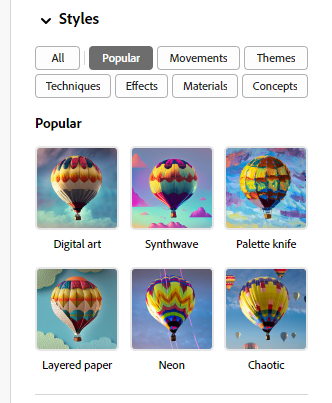
Select from an array of styles, including realistic, cartoonish, digital art , Synthwave, Neon and a lot of more, to give your generated image the desired aesthetic appeal.
Color and Tone
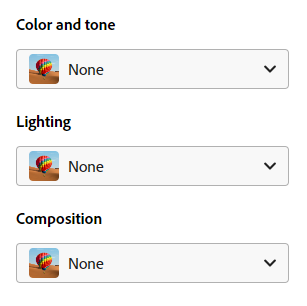
Take control of your image’s color palette and tone, allowing you to align it with your branding or artistic vision.
Lighting:
Adjust the lighting effects of your image to create the desired ambience and atmosphere, adding depth and dimension to your visual creation.
Composition:
Refine the composition of your image by experimenting with different layouts and placements, ensuring visual balance and impact.
Edit the image using Generative Fill:
Besides generating images, Adobe Firefly Beta text to image offers the Generative Fill feature, empowering you to enhance further and edit your images. Let’s explore the editing capabilities:
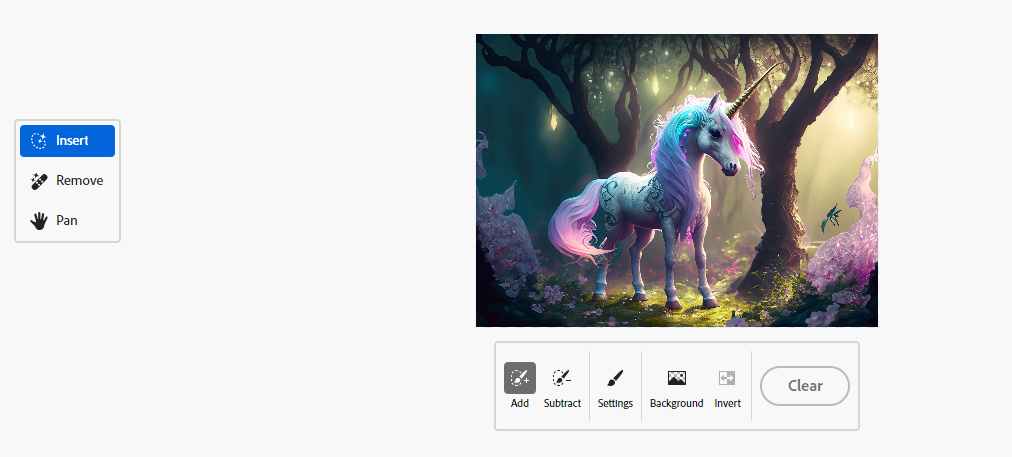
Object Removal:
Effortlessly remove unwanted objects from your image using the “Object Removal” tool. Select the object you wish to remove, and Firefly’s Generative Fill will intelligently fill the gap seamlessly.
Add Object:
Inject new elements into your image using the “Add Object” tool. Please choose the desired object and seamlessly integrate it into the existing composition.
Change Background:
Transform the background of your image using the “Change Background” tool. Select a new background, and Firefly’s Generative Fill will replace or modify the existing one to align with your creative vision.
Conclusion:
With Adobe Firefly Beta Text to Image, you can access a cutting-edge tool to bring your text descriptions to life with visually captivating images. You can create unique and imaginative visuals effortlessly by following the steps outlined in this guide. Use Firefly’s features, such as content types, image size, style, color and tone, lighting, and composition, to customize your creations. Furthermore, explore the editing possibilities the Generative Fill feature offers, including object removal, adding objects, and changing backgrounds. Unlock the potential of Adobe Firefly to transform your text into stunning, visually engaging images.